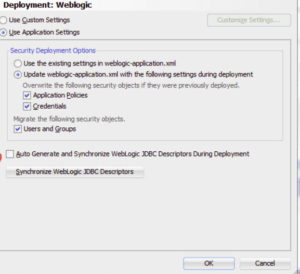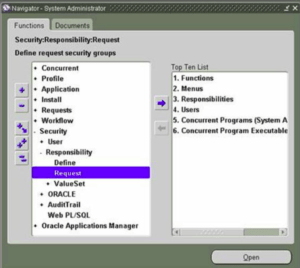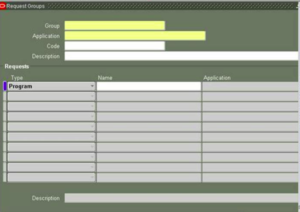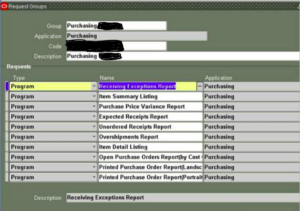The below given is the query to find Concurrent Programs being attached to a particular PL /SQL Package . The below query can be modified to search Concurrent Program based on additional conditions . Uncomment the condition and pass required parameters to get the desired search results
SQL Query: Get concurrent programs attach to a PL/SQL package
SELECT PROG.CONCURRENT_PROGRAM_ID, PROG.USER_CONCURRENT_PROGRAM_NAME, PROG.CONCURRENT_PROGRAM_NAME , DECODE(EXE.EXECUTION_METHOD_CODE , 'I', 'PL/SQL' ,'P', 'Reports' ,'C', 'SQL Loader' ,'Q', 'SQL Plus' ,'K', 'Java' ,'H', 'OS executable' ,'B' , 'Req. Set Stage' ) EXECUTION_METHOD, APPL.APPLICATION_NAME , PROG.DESCRIPTION , EXE.EXECUTABLE_NAME, EXE.EXECUTION_FILE_NAME FROM FND_EXECUTABLES EXE, FND_APPLICATION_TL APPL, FND_CONCURRENT_PROGRAMS_VL PROG WHERE PROG.APPLICATION_ID = APPL.APPLICATION_ID AND EXE.EXECUTABLE_ID = PROG.EXECUTABLE_ID AND EXE.EXECUTION_METHOD_CODE = 'I' --AND PROG.USER_CONCURRENT_PROGRAM_NAME LIKE '%<ENTER_CONCURRENT_PROGRAM_NAME%>' -- Replace with your Concurrent Program Name AND EXE.EXECUTION_FILE_NAME LIKE '%<ENTER_PACKAGE_NAME%>' --AND APPL.APPLICATION_NAME LIKE '%<ENTER_APPLICATION_NAME%>'