In Oracle Fusion application , once the Legal Entity is created , it has to be assigned and balancing segments are to be mapped to get them recorded as per the defined Enterprise Structure in the General Ledger
The blog provides the steps to perform the below actions
- How to Assign Legal Entities in Oracle Fusion
- How to Assign Balancing Segment Values to Legal Entities in Oracle Fusion
How to Assign Legal Entities ?
Before we proceed with the assignment of Legal Entities , please read the blog
How to Create Legal Entity in Oracle Fusion
Follow the below given steps
- Go to Configurations
- Select Financials -> General Ledger
- Select Assign Legal Entities

4. On the Add Legal Entities Page, search the Legal Entity created
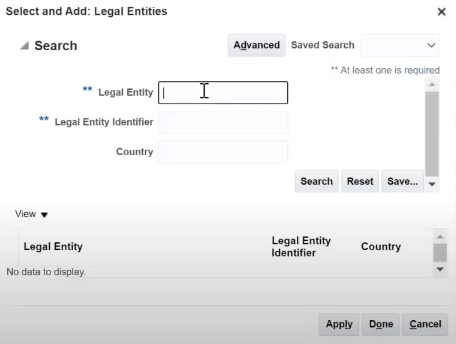
5. Search for Legal Entity – OAH Pvt Ltd
6. Select the Legal Entity
| Legal Entity | Legal Entity Identifier | Country |
| OAH Pvt Ltd | OAH_PVT_LTD | United States |
7. Click Apply button
The Legal Entity will be shown on the Add Legal Entity Page but there is No balancing Segment (Company Value) defined for it.
| Legal Entity | Legal Entity Identifier | Country | Company Values |
|---|---|---|---|
| OAH Pvt Ltd | OAH_PVT_LTD | United States | <No Value> |
How to Assign Balancing Segment to Legal Entities ?
Follow the below given steps
- Go to Configurations
- Select Financials -> General Ledger
- Select Assign Balancing Segment Values to Legal Entities
- Select the Legal Entity OAH Pvt Ltd with No balancing segment defined
- click on + icon to map the balancing segment
Assign Company Values
- *Legal Entity OAH Pvt Ltd
- *Company Value <Select the value from the dropdown based on the Enterprise Structure created for the country United States>
- Enter the Description
- Enter the Start Date
- Enter the End Date <keep blank>
- Click Save and Close