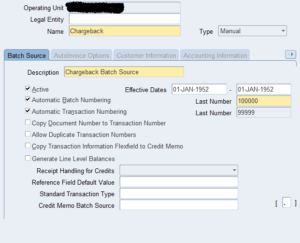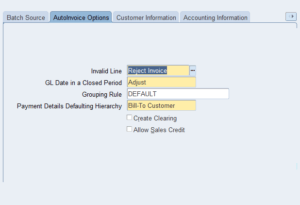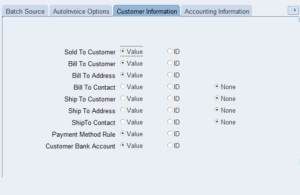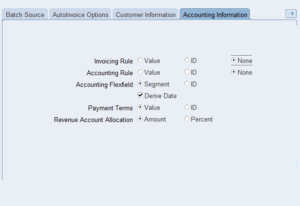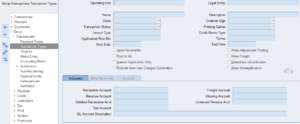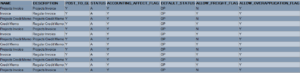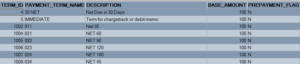| Window Name | Navigator Path |
| Account Details | Collections->Account Details |
| Account Overview | Collections->Account Overview |
| Accounting Calendar | Set Up->Financials->Calendars-> Periods |
| Accounting Periods | Accounting->Open/Close Periods |
| Aging | Collections->Aging |
| Alternate Name Receipt Matches | Customers->Alternate Name Matches |
| Adjustment Approval Limits | Set Up->Transactions->Adjustment Limits |
| Aging Buckets | Set Up->Collections->Aging Buckets |
| Aging | Collections->Aging |
| Approve Adjustments | Control->Adjustments->Approve Adjustments |
| Assign Flexfield Security Rules | Set Up->Financials->Flexfields-> Descriptive->Security->Define |
| Assign Key Flexfield Security Rules | Set Up->Financials->Flexfields-> Descriptive->Security->Define |
| Assign Security Rules | Set Up->Financials->Flexfields-> Descriptive->Security->Define |
| AutoCash Rule Sets | Set Up->Receipts->AutoCash Rule Sets |
| AutoInvoice Grouping Rules | Set Up->Transactions->AutoInvoice ->Grouping Rules |
| Automatic Accounting | Set Up->Transactions-> AutoAccounting |
| Automatic Payment Programs | Set Up->Receipts->Receipt Programs |
| Bank Charges | Set Up->Receipts->Bank Charges |
| Banks | Set Up->Receipts->Bank |
| Category Codes | Set Up->Transactions->Item-> Category->Define->Category |
| Category Sets | Set Up->Transactions->Item-> Category Define->Default Sets |
| Clear/Risk Eliminate | Receipts->Clear/Risk Eliminate |
| Collectors | Set Up->Collections->Collectors |
| Completed Requests | Control->Requests->View |
| Concurrent Requests Summary | Control->Concurrent |
| Conversion Rate Types | Set Up->Financials->Currencies-> Rates->Types |
| Copy Transactions | Transactions->Copy |
| Correspondence | Collections->Correspondence |
| Countries and Territories | Set Up->System->Countries |
| Create AutoAdjustments | Control->Adjustments->Create AutoAdjustments |
| Credit Transactions | Transactions->Credit Transactions |
| Cross Validation Rules | Set Up->Financials->Flexfields-> Key-> Rules |
| Currencies | Set Up->Financials->Currencies-> Define |
| Customer Accounts | Collections->Customer Account |
| Customer Calls | Collections->Record A Call |
| Customer Interface | Interfaces->Customer |
| Customer Merge | Customers->Merge |
| Customer Profile Classes | Customers->Customer Profile Classes |
| Customers Quick | Customers->Customer Quick |
| Customers Standard | Customers->Customer Standard |
| Customers Summary | Customers->Customer Summary |
| Daily Rates | Set Up->Financials->Currencies-> Rates->Daily |
| Default Category Sets | Set Up->Transactions->Item-> Category->Define->Sets |
| Define Security Rules | Set Up->Financials->Flexfields-> Descriptive->Security->Define |
| Descriptive Flexfield Segments | Set Up->Financials->Flexfields-> Descriptive->Segments |
| Distribution Sets | Set Up->Receipts->Distribution Sets |
| Document Sequences | Application->Document->Define (use System Administrator responsibility) |
| Dunning History | Collections->Account Details. Choose Dunning History button. |
| Dunning Letter Sets | Set Up->Print->Dunning Letter Sets |
| Dunning Letters | Set Up->Print->Dunning Letters |
| F4 Define Organization | Set Up->System->Organization |
| Freight Carriers | Set Up->System->QuickCodes-> Freight |
| GL Accounts | Set Up->Financials->Combinations |
| Interface: Customer | Interfaces->Customer |
| Interfaces: AutoInvoice | Interfaces->AutoInvoice |
| Inventory Delete Items | Set Up->Transactions->Item->Delete Items |
| Invoice Line Ordering Rules | Set Up->Transactions->AutoInvoice ->Line Ordering |
| Invoicing and Accounting Rules | Set Up->Transactions->Rules |
| Item Status Codes | Set Up->Transactions->Item->Status |
| Item Tax Rate Exceptions | Set Up->Tax->Exceptions |
| Key Flexfield Security Rules | Set Up->Financials->Flexfields->Key ->Security->Define |
| Lockbox Transmission History | Receipts->Lockbox->Transmission History |
| Lockboxes | Set Up->Receipts-> Lockbox->Lockbox |
| Lockbox Transmission Data | Receipts->Lockbox->Maintain Transmission Data |
| Memo Lines | Set Up->Transactions->Memo Lines |
| Open/Close Accounting Periods | Accounting->Open/Close Periods |
| Payment Methods | Set Up->Receipts->Receipt Classes |
| Payment Programs | Set Up->Receipts->Receipt Programs |
| Payment Terms | Set Up->Transactions->Payment Terms |
| Period Rates | Set Up->Financials->Currencies-> Rates->Period |
| Period Types | Set Up->Financials->Currencies-> Rates->Type |
| Print Accounting Reports | Reports->Accounting |
| Print Dunning | Print->Documents->Dunning |
| Print Invoices | Print->Documents->Invoices |
| Print Statements | Print->Documents->Statements |
| Profile User Values | Control->Profile Options |
| Quick Codes Demand Class | Set Up->System->QuickCodes-> Demand Class |
| Quick Find by Alternate Name | Customers->Quick Find by Alternate Name |
| Receipt Batches Summary | Receipts->Receipts Summary |
| Receipt Batches | Receipts->Batches |
| Receipt Classes | Set Up->Receipts->Receipt Classes |
| Receipt Sources | Set Up->Receipts->Receipt Sources |
| Receipts Summary | Receipts->Receipts Summary |
| Receipts | Receipts->Receipts |
| Receivables Activities | Set Up->Receipts->Receivable Activity |
| Receivables Quick Codes | Set Up->System->QuickCodes-> Receivable |
| Remit-To Addresses | Set Up->Print->Remit To Addresses |
| Remittances Summary | Receipts->Remittances |
| Remittances | Receipts->Remittances |
| Request Sets (User Mode) | Control->Requests->Set |
| Requests Accounting | Reports->Accounting |
| Requests Collection | Reports->Collections |
| Requests Listing | Reports->Listing |
| Requests Other | Reports->Other |
| Requests Submit | Control->Requests->Run |
| Run AutoInvoice | Interfaces->AutoInvoice |
| Run Customer Interface | Interfaces->Customer |
| Run General Ledger Interface | Interfaces->General Ledger |
| Run Revenue Recognition | Control->Accounting->Revenue Recognition |
| Run Tax Rate Interface page | Interfaces->Tax Rate |
| Sales Tax Rates | Set Up->Tax->Sales Tax Rates |
| Salespersons | Set Up->Transactions->Salespersons |
| Scheduler | Collections->Scheduler |
| Segment Values | Set Up->Financials->Flexfields-> Descriptive->Values |
| Set of Books | Set Up->Financials->Books |
| Shorthand Aliases | Set Up->Financials->Flexfields->Key ->Aliases |
| Standard Memo Lines | Set Up->Transactions->Memo Lines |
| Standard Messages | Set Up->Print->Standard Messages |
| Statement Cycles | Set Up->Print->Statement Cycles |
| Submit Lockbox Processing | Interfaces->Lockbox |
| System Options | Set Up->System->System Options |
| Tax Authorities | Set Up->Tax->Authorities |
| Tax Codes and Rates | Set Up->Tax->Codes |
| Tax Exemptions | Set Up->Tax->Exemptions |
| Tax Locations and Rates | Set Up->Tax->Locations |
| Tax Options | Set Up->Tax->GL Tax Assignments |
| Territories | Set Up->Transactions->Territories |
| Transaction Batches Summary | Transactions->Batches Summary |
| Transaction Batches | Transactions->Batches |
| Transaction Overview | Collections->Transaction Overview |
| Transaction Sources | Set Up->Transactions->Sources |
| Transaction Summary | Transactions->Transaction Summary |
| Transaction Types | Set Up->Transactions->Transaction Types |
| Transactions | Transactions->Transactions |
| Transactions Summary | Transactions->Transactions Summary |
| Transmission Formats | Set Up->Receipts->Lockbox Transmission |
| Units of Measure Classes | Set Up->System->UOM->Class |
| Units of Measure | Set Up->System->UOM->UOM |
| Viewing Requests | Other->Requests->View |