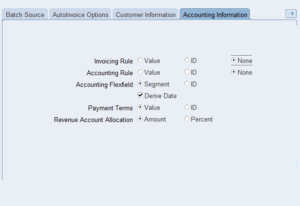Transaction Source Setup describes the behavior for the Account Receivable (AR) transactions. Whenever a transaction is processed in Oracle Apps R12 and associated to the transaction source , it validates with the Transaction Source Setup to determine the validations to be performed.
The below given are the field details for the Transaction Source Setup and the field validations in the Transaction Source Tabs to be provided:
- Name : Transaction Source Name
2. Type: Transaction Source type could be Manual / Imported
- Manual: Prefer manual batch sources with transactions that has been entered manually in the Transaction and Transactions Summary windows
- Imported: Prefer imported batch sources to import transactions into Receivables using Auto Invoice
3. Active : Transaction Source can be made Inactive by unchecking the check box
4. Automatic Batch Numbering: If you need to automatically generate batch number for the transaction source, check the Automatic Batch Numbering check box and enter a Last Number.
5. Automatic Transaction Numbering: If you need to automatically generate number for new transactions for the transaction source, check the Automatic Transaction numbering check box and enter a Last Number.
6. Effective Dates: The Start date is the current date when transaction source is being created and made Active . If no end date is provided , then transaction batch source will be active indefinitely
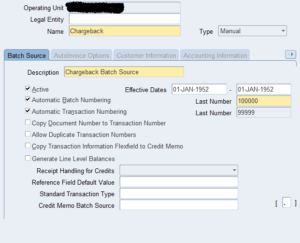
Invalid Line: provides the option for how AutoInvoice to handle imported transactions with Invalid Lines by entering either ‘Reject Invoice’ or ‘Create Invoice’ .
Create Clearing : Select this option if you want to compare the revenue amount to be equal to ( Unit Selling Prices X Quantity) for each transaction line.
GL Date in a Closed Period: provides the option for how AutoInvoice to handle imported transactions that have lines in the Interface Lines table which are in a closed period
- Adjust: When selected this option, AutoInvoice automatically adjust the GL dates to the first GL date of the next open or future enterable period, enter ‘Adjust’ in the GL Date in a Closed Period field
- Reject: When selected this option, AutoInvoice rejects the transactions
Grouping Rule: AutoInvoice uses the following hierarchy to determine which rule to use:
- The grouping rule specified in the Transaction Sources window for the batch source of the transaction line.
- The grouping rule specified in the Customer Profile Classes window for the bill-to customer and bill-to site of the transaction line.
- The grouping rule specified in the Customer Profile Classes window for the bill-to customer of the transaction line.
- The default grouping rule specified in the System Options window.
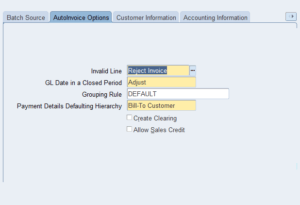
Customer Information – Values Passed (ID, Value, Segment)
- Bill To and Ship To
- Address
- Contact
- Payment Method
- The value of ‘Id’ or ‘Segment’ indicates if the AutoInvoice to be validated with the identifier or the value for the Customer Information
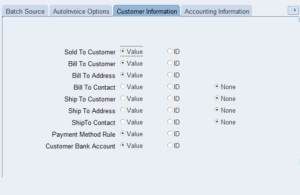
Invoicing Rule: indicates if AutoInvoice will validate the Invoicing Rule for the batch source using identifiers or values
Accounting Rule: indicates if AutoInvoice will validate the Accounting Rule for the batch source using identifiers or values
Accounting Flexfield: indicates if AutoInvoice will validate the Accounting Flexfield for the batch source using identifiers or values
Payment Terms : indicates if AutoInvoice will validate the Payment Terms for the batch source using identifiers or values
Revenue Account Allocation: indicates if the AutoInvoice to validate the Revenue Account Allocation data for the batch source using Amount or Percent