The Oracle Database listener starts with the Restart of the machine but somehow due to error or manually stopping the listener , we need to restart the Oracle Database Listener. The blog provides the steps to restart Oracle Database Listener in Windows 10
Starting and Stopping the Oracle XE Service in Windows
- Run -> services.msc to open the windows services dialog
- Search for OracleServiceXE
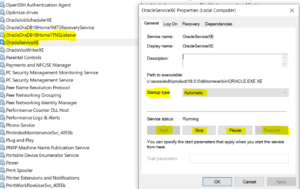
3. Right -Click the OracleServiceXE and select the Option Start , Stop or Pause.
4. Right -Click the OracleServiceXE and select Properties -> Startup Type. Select one of the below given options
- Automatic
- Manual
- Disabled from the Startup type list
Validate Oracle Database Connection after listener start
- Navigate to the SQLPlus location in your Oracle Database
<ORACLE_HOME>\product\18.0.0\dbhomeXE\bin
2. Connect SQL Plus for Database Connection
Connect system / as sysdba
3. Open the Pluggable Database XEPDB1 as it does not open automatically
SQL> ALTER PLUGGABLE DATABASE ALL OPEN;
SQL> ALTER PLUGGABLE DATABASE ALL SAVE STATE;
4. Stop the Running Oracle Database
connect through the Sqlplus and execute the below command
SQL> SHUTDOWN IMMEDIATE