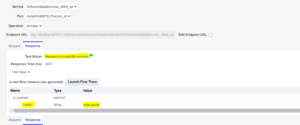The blog provides the step to add a simple Hello World BPEL Process service components to SOA composite applications in the design environment.
Let’s create a HelloWorld BPEL application to demonstrate the same.
Add a New BPEL Service Component
File > New > Application
Select Applications -> SOA Application
Enter the Application Name and Click Next
Configure SOA Settings -> Composite With BPEL Process
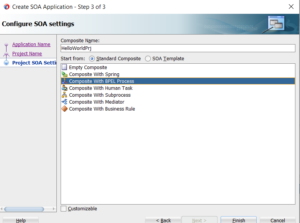
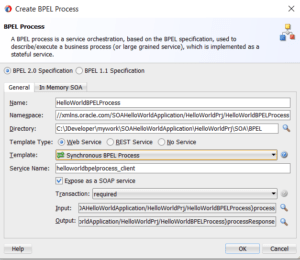
Click Finish
Template Types in BPEL Process Service Component
The Template Types allows to define what sort of BPEL Process Service Component is going to be exposed for the invocation. It could be define as given below
- Web Service
- REST Service
- No Service
Template for BPEL Process Service Component
In the Create BPEL Process , user is provided with the option to select the template based on the BPEL Process Service Component. The template creates the default files for <Process_Name>.bpel and <Process_Name>.wsdl where Process_Name is the Name given for the BPEL Process.
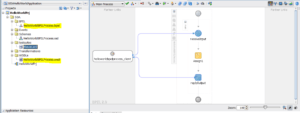
| Template Name | Template Description |
| Asynchronous BPEL Process |
Asynchronous BPEL Process does not wait for the reply to return . Allows to create an Asynchronous BPEL Process with default Receive Activity. Add a Invoke Activity call back the client asynchronously |
| Synchronous BPEL Process |
An Synchronous BPEL Process waits for the reply to return to complete the service flow. Allows to create an synchronous BPEL Process with default Receive Activity. Add an reply activity to retrieve the results back. |
| One Way BPEL Process | Allows to create the BPEL Process Service Component with one way call interface. |
| Define Service Later | Allows to create the BPEL Process Service Component with No activities. |
| Based on WSDL |
Allows to create the BPEL Process Service Component with an existing WSDL (Web Service). Need to define the WSDL URL, Port Type and Callback Port. |
| Subscribed to Events |
Allows to create the BPEL Process Service Component for subscribing to an Business Event. This requires event selection which needs to be subscribed, consistency level and if this event need to be published or not. |
Now Lets create a Assign Activity to map the Client Input with the Response Output String to perform the basic transformation. 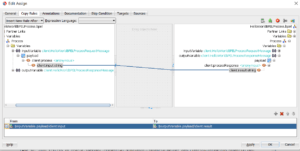
Deploy the BPEL Service to Integrated SOA Server
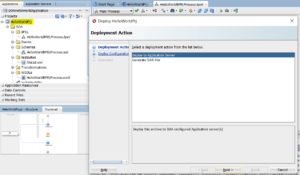
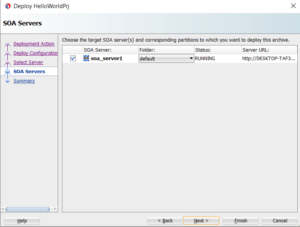
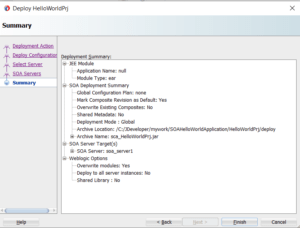
Test Hello World BPEL Web Service
- Log into the SOA Server
- Click on Deployed Composites -> BPELHelloWorldV1.0
- Click on Test Button
- Enter the Input String as “Hello World”
- Click on Test Web Service
- Web Service returns the “Hello World” as result string.