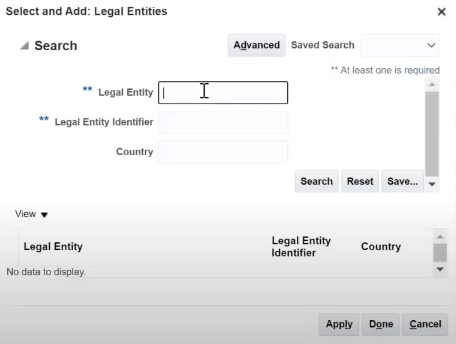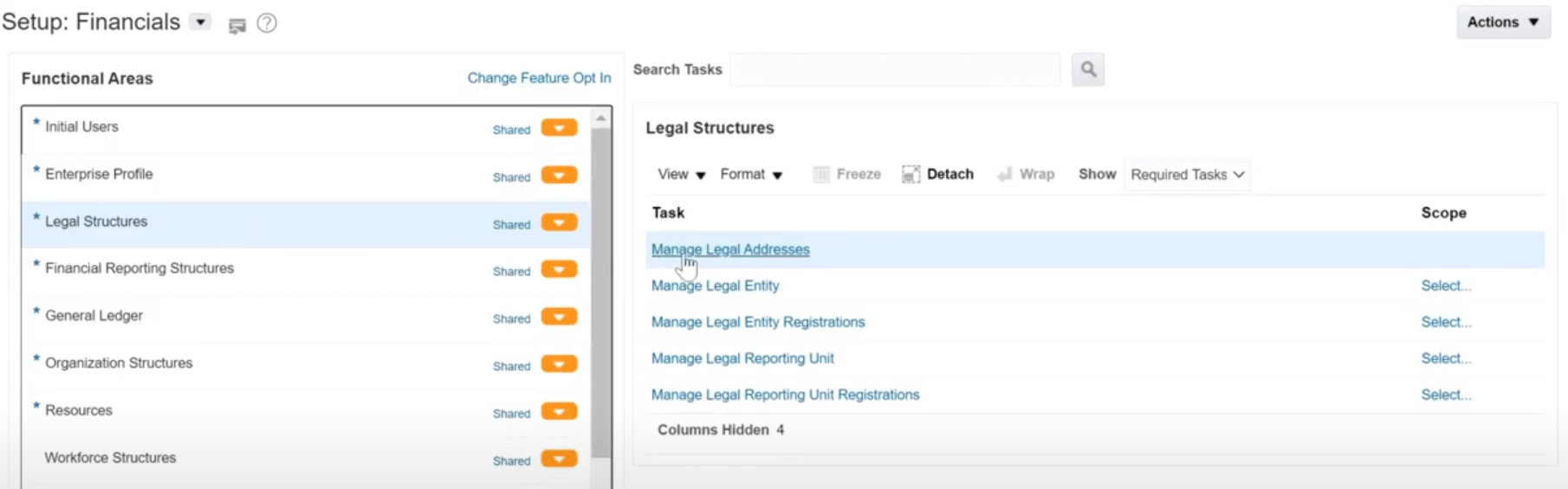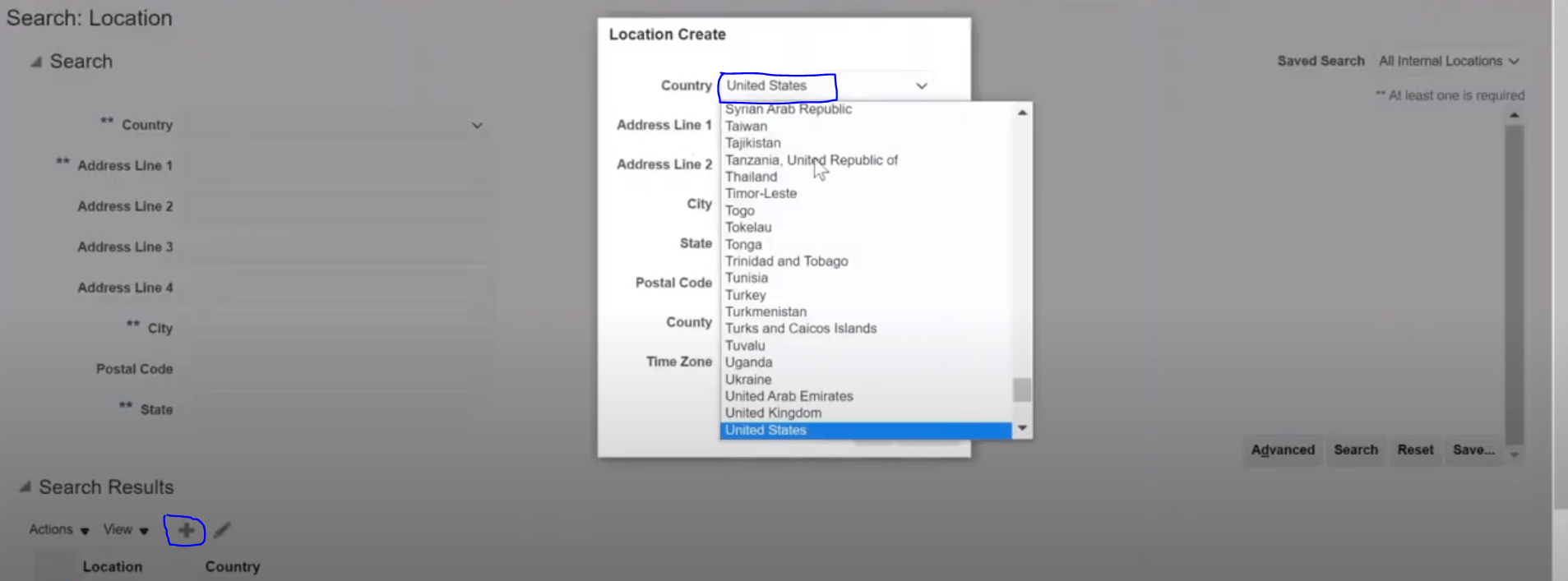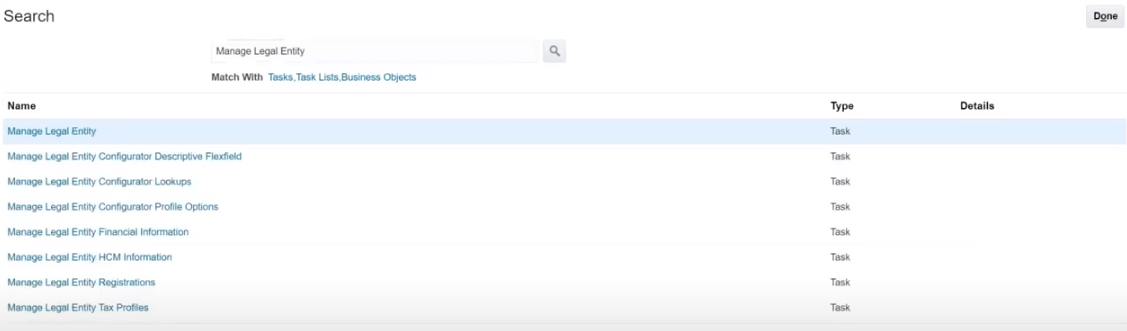Oracle Fusion application is a combination of different product solutions acquired by Oracle ( For example PeopleSoft, Siebel, JD Edwards ) in last few years and plugged -in those solutions as per Oracle Business requirements for ERP Applications to provide a common platform to fulfill all client needs.
What is Functional Setup Manager in Oracle Fusion ?
Oracle Fusion Functional Setup Manager (FSM) allows to manage the Oracle Cloud Applications by providing the self-service administration to the Functional administrators by enabling the implementation and maintenance of Oracle Cloud Applications. The FSM provides the user interface through which Functional Admin can perform all the required tasks for the Functional modules required to be installed / configured in Oracle Cloud Applications with ease of deploying setup /config data to another instances.
Benefits of Functional Setup Manager in Oracle Fusion ?
- Provides Application Setup / Configuration Interfaces
- Provides Offerings to select for the best-fit business requirements
- Provides task lists based on selected offering to setup end to end business requirements
- Provides in-built Analytical / Reporting capabilities to understand market trends
- Provides the ability to setup /config once and Import /Export to other instances
- Minimizes the deployment time between instances
Points to Consider for Oracle Fusion Setup Manager ?
The below given are the basic steps for the Oracle Fusion Setup Manager which can be considered as pre-requisite before we proceed with the Module Level Setup
How to Navigate to Setup Manager in Oracle Fusion ?
The below are the steps to navigate to Setup Manager in Oracle Fusion
1. Log into Oracle Fusion Application
2. Ensure that the logged in user has the Application Implementation Consultant Role and should be different than the default user having Application Implementation Consultant Role
3. Select Navigator
4. Select Tools -> Setup and Maintenance
What do you mean by implementation users and how are they different from other users ?
The implementation user performs the below tasks / activities :
- Managing implementation of Fusion Application Offerings
- Managing Fusion Application Setup
- Managing Fusion Applications Users and Security
What are offerings in Oracle Fusion Application ?
Offerings in Oracle Fusion Application are considered to be the Functional Modules comprising of Business requirements which can be implemented on its own. Offerings provides Configurable list of all required setup tasks to enable specific business functionality. General Ledger , Procurement are examples of offerings
What are Options and Features in Oracle Fusion Application ?
Options are next level grouping of business functionality which are provided as Optional but can be implemented if required as per business need
Payables is an example for Options in the Procurement Offering
Features are the low level grouping of business functionality which provides additional features to be implemented for the specific offering.
What is an Implementation Project in Oracle Fusion Application ?
Implementation Project can be created by the Implementation User having ‘Application Implementation Consultant Role’ . The implementation Project includes the listing of All Offerings which needs to be configured as part of Implementation covering the overall scope of the business requirements for the user.
What is Scope and Task List in Oracle Fusion Application ?
Task List depicts the sequential list of setup required to be implemented in a particular offering.
Scope sets the context for the Task List and is used to Export and Import configurations
How the offerings can be provisioned in Oracle Fusion Application ?
The offering provides the list of task which can be selected from the Offering. If an implementer selects ENABLE FOR IMPLEMENTATION (checkbox) of an Offering or Option, then it can be provisioned / installed
Is it possible to update the tasks in the existing Implementation Project in Oracle Fusion Application ?
Yes, the Oracle Fusion allows to update / add the task list which will be effective once updated
What are the roles required to create the implementation project ?
The below given are the roles which are required to create the implementation project
- IT Security Manager
- Application Implementation Administrator
- Application Implementation Consultant
- Application Implementation Manager
- Application Diagnostics Administrator
- Application Diagnostics Advanced User
- Application Diagnostics Regular User
- Application Diagnostics Viewer
- Administrators
- Application Administrator
- Application Developer